What is Facebook Pixel and how to install Facebook Pixel on WordPress?
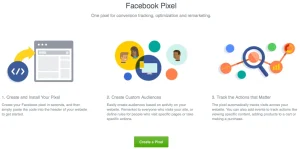
What is Facebook Pixel?
Facebook Pixel is a piece of code that you can add to your website. It collects data that helps you track conversions from Facebook Ads, optimize Ads, create Target Audiences for future Ads, and re-send Ads to people who have already taken some type of action on your website.
Facebook Pixel is used to increase product sales on any website, including e-commerce. A report is created by analyzing the information on the ads shown on the website using Google Analytics. And this work is done by Facebook Pixel. In which area, what kind of people are viewing this ad, these things are mentioned in the report. Through this Facebook Pixel report, the profit and cost ratio of the product you sell is mentioned. Which later helps you understand which product is selling more and which product is costing you more. Facebook Pixel basically does our Data Driven work. That is why Facebook Pixel is considered an important one in the world of Facebook.
Facebook Pixel Needs
Facebook Pixel will tell you which category of people are viewing your ad and which ad is buying the product, which will reduce your Facebook boosting costs to a large extent. If you are doing any business, then using Facebook Pixel will reduce your advertising costs to a large extent.
Facebook Pixel will help you find your target audience. And it will help you reach a larger number of targeted audiences.
Facebook Pixel’s work
The main job of Facebook Pixel is to collect all the information or data related to your advertisement or Facebook Ad. Basically, Facebook Pixel will tell you whether your target audience is buying the product from the store where they are viewing the advertisement?
Let’s say what age group of people are viewing your advertisement and buying the product, Facebook Pixel will inform you about that. Suppose your ad is mainly viewed by people aged 30-40, then Facebook Pixel will tell you your target. After that, you can consider your targeted ordinance list as a target audience during Facebook boosting, which will boost your business sales. And you can bring different products to people of other ages in terms of expanding your business.
Facebook Pixel Standard Events:
The 17 standard Facebook Pixel events for which you can copy and paste the Facebook event code are:
Sell: If someone purchases a product on your website.
Lead: Someone signs up for a trial or otherwise identifies themselves as a lead on your site.
Complete Registration: Someone fills out a registration form on your site, such as a subscription form.
Add Payment Information: When someone shares their payment information in the Sell process on your website.
In cart product add product: Someone adds a product to their shopping cart on your site.
Add to Wishlist: Someone adds a wishlist to your site.
Start Checkout: Someone starts the checkout process to purchase something from your site.
Search: Someone uses the search function to find something on your site.
View Content: Someone lands on a specific page on your website.
Contact: Someone contacts your business.
Customize Product: Someone selects a specific customization of a product, such as choosing a specific color.
Donate: Someone donates to your cause.
Find Location: Someone searches for the physical location of your business.
Schedule: Someone books an appointment at your business.
Start Trial: Someone signs up for a free trial of your product.
Submit Application: Someone applies for your product, service, or program, such as a credit card.
Membership: Someone applies for a paid product or membership.
For example, you could use the Facebook tracking pixel to record views of a specific section on your website instead.
How to install Facebook Pixel on WordPress website?
> Install Pixel Your Site Plugin: https://wordpress.org/plugins/pixelyoursite/
> Go to PixelYourSite option from WordPress dashboard
What is Facebook Pixel
Click on Click for settings
Go to Facebook Event Manager link: http://business.facebook.com/events_manager2
Data sources > Create facebook pixel > Web > install facebook pixel manually
Then you copy your Facebook Pixel ID
What is Facebook Pixel
Now put your Facebook Pixel ID inside the pixelyoursite plugin
What is Facebook Pixel
If you have Facebook Events enabled, then turn on the Facebook Events option
What is Facebook Pixel
If you have WooCommerce products on your website, then turn on the Enable Woocommerce SetUp option
What is Facebook Pixel
How do you know that your Facebook Pixel has been added to your website?
We can easily check if Facebook Pixel has been added to a website through a chrome-extension. Install Facebook Pixel Helper Chrome-extension in your browser:
Link: https://chrome.google.com/webstore/detail/facebook-pixel-helper/fdgfkebogiimcoedlicjlajpkdmockpc?hl=en
Then you visit your website and click on Facebook Pixel Helper chrome-extension, if Facebook Pixel is installed it will show your Facebook Pixel ID.
Thank you so much.